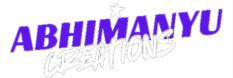The Clone Stamp Tool is one of Photoshop’s most powerful retouching tools. This tool allows you to sample an area of your image and paint over another area to hide imperfections. Whether you’re removing blemishes, distractions, or fixing a part of the image that’s missing, the Clone Stamp Tool provides precision and control. To use it, hold the Alt key (Option on Mac) to sample the source area, then simply paint over the area you want to fix. The Clone Stamp Tool works best for retouching small details and areas with a consistent texture. For more complex repairs or areas with gradients, try using it in combination with other tools, such as the Healing Brush or Spot Healing Brush. It’s also essential to adjust the Hardness and Opacity settings depending on the area you’re working on. This will allow you to blend the cloned area seamlessly with the rest of the image. When working with large images, consider zooming in for better control, and use a soft brush to blend areas more smoothly. The Clone Stamp Tool is indispensable for any Photoshop user working with photo retouching or image restoration.